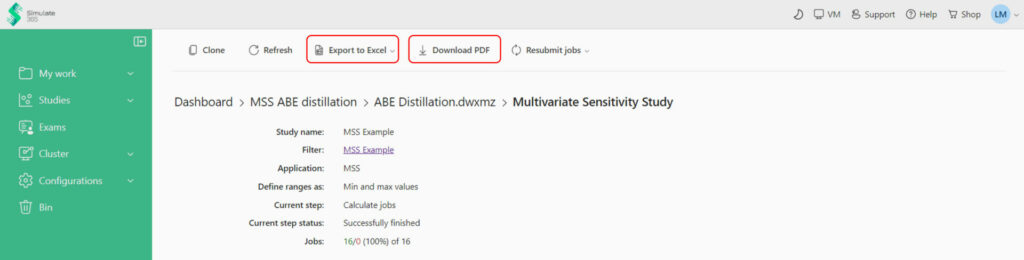What is the Multivariate Sensitivity Study (MSS)?
MSS is a web-based application developed by Simulate365 to carry out multidimensional sensitivity studies.
MSS allows the simultaneous examination of multiple input and output relationships and their effect on simulation results to examine the behavior of a given process.
Who can benefit from MSS?
The MSS can be useful for a wide range of users, including:
- Anyone who wants to quantify the impact of several process variables of the process performance.
- Researchers who work with chemical systems and need to optimize the operational performance.
- Process engineers who design chemical processes and need to analyze and understand the behavior of their systems.
Getting Started with MSS
- You have a converging DWSIM flowsheet.
- You have a Simulate 365 account
MSS can only interact with DWSIM flowsheets uploaded on Simulate 365 Dashboard.
To access Dashboard, sign up via https://simulate365.com/registration/, activate your account and access Dashboard on https://dashboard.simulate365.com/. - You have a MSS Access
Login to Simulate 365 to find the Product. You can get a 2-week free trial to try MSS.
Tutorial
We use a simple flowsheet for the separation of an Acetone-Butanol-Ethanol mixture to demonstrate how to use MSS for multidimensional calculations. The following figure shows the Process Flow Diagram (PFD) of the converging flowsheet.
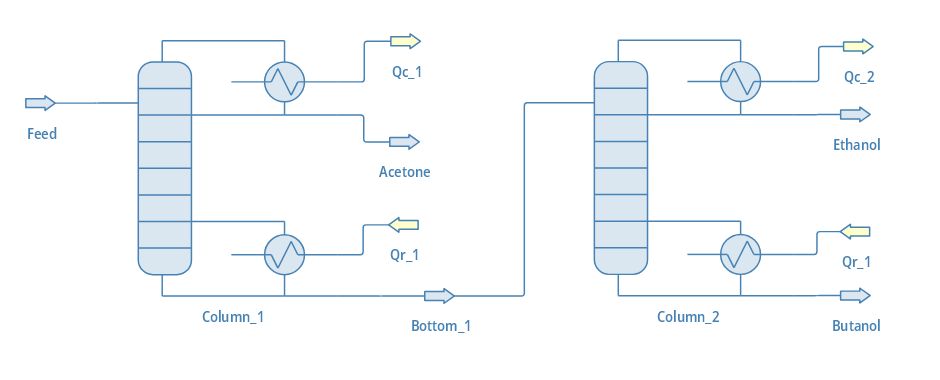
Step 1: Upload the DWSIM flowsheet
Upload a DWSIM flowsheet to Simulate365 Dashboard and let it analyze.
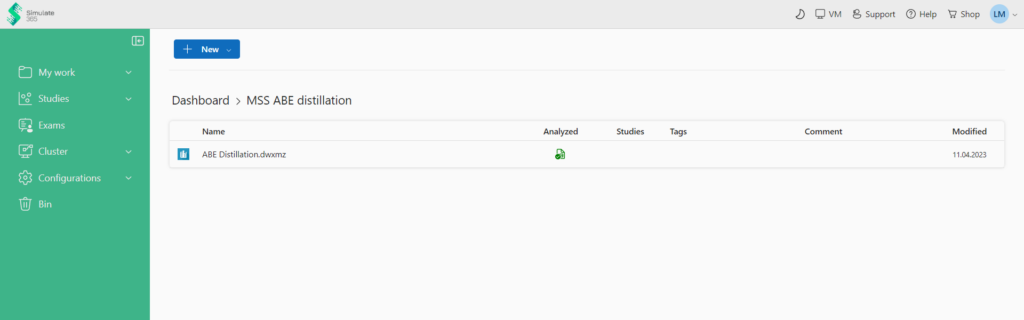
Step 2: Create a Filter to specify input and output parameters
- Right-click on your flowsheet and access “Filter” to specify the input and output parameters for the study.
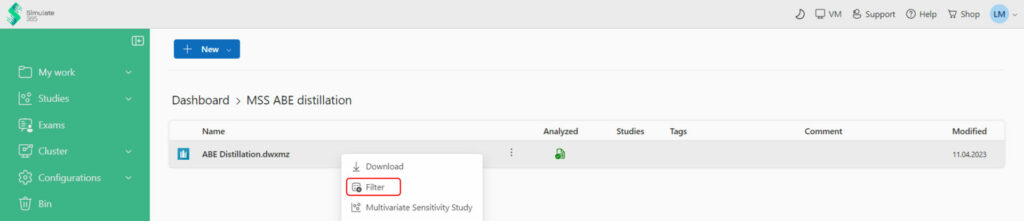
- Create a “New Filter” and define a name.
- To specify the inputs and outputs, select a Unit Operation or Stream, the desired parameter of the Unit Operation or Stream and define an Alias. In this example, we define the number of stages and feed stage location of both columns as inputs and the purities of the outlet streams as outputs.
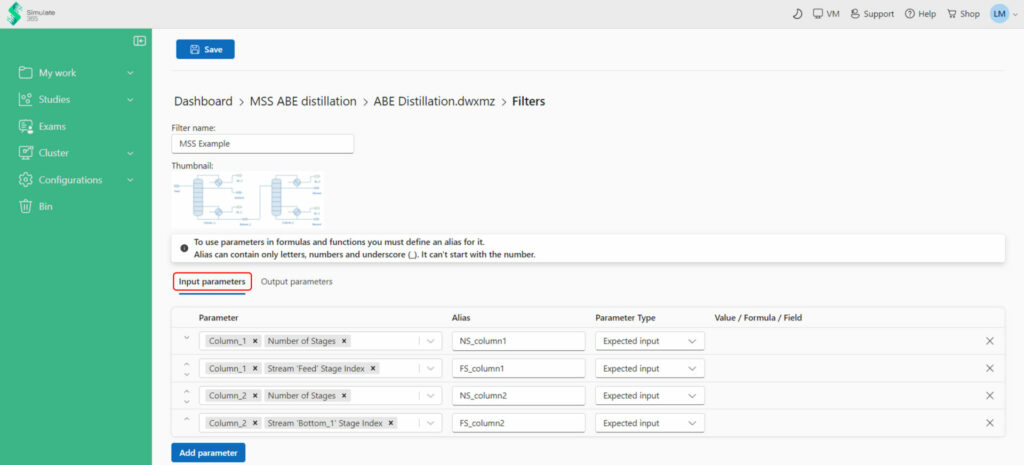
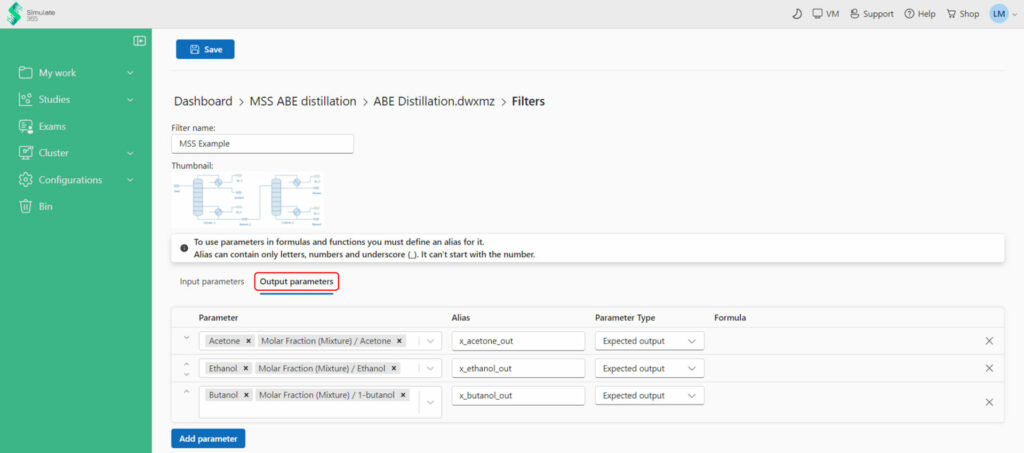
- Save the Filter
Step 3: Set up your MSS
- Access MSS from your Filter (+ Create) or via right-click from your flowsheet
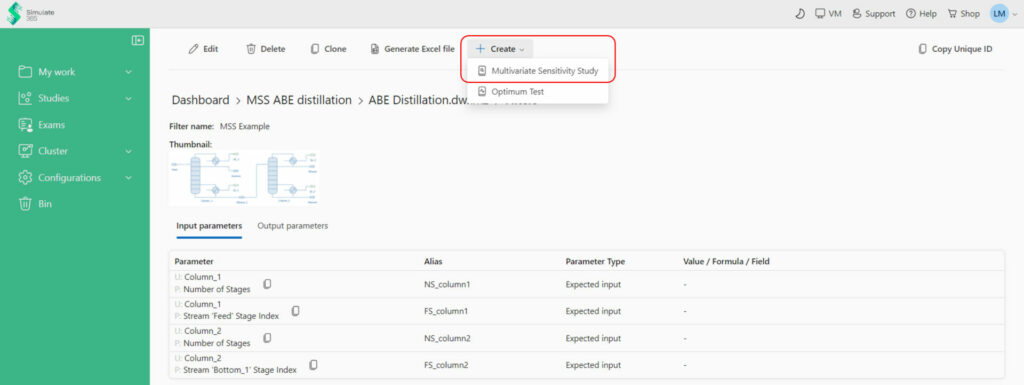
- Select a name, the Filter and an Application. The Application allows you to define configurations for your calculations.
- Define the ranges of input parameters. You can define an input constraining function. Only calculations where the input constraints are met are carried out.
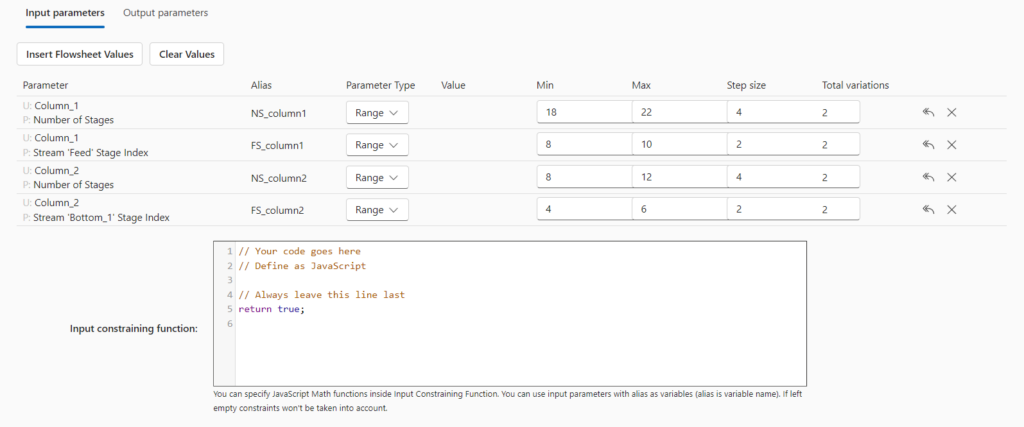
- Define your optimization function from the output parameters. The objective function can be either minimized or maximized. You can define an output constraining function. Only calculations where the output constraints are met are displayed after the calculation.
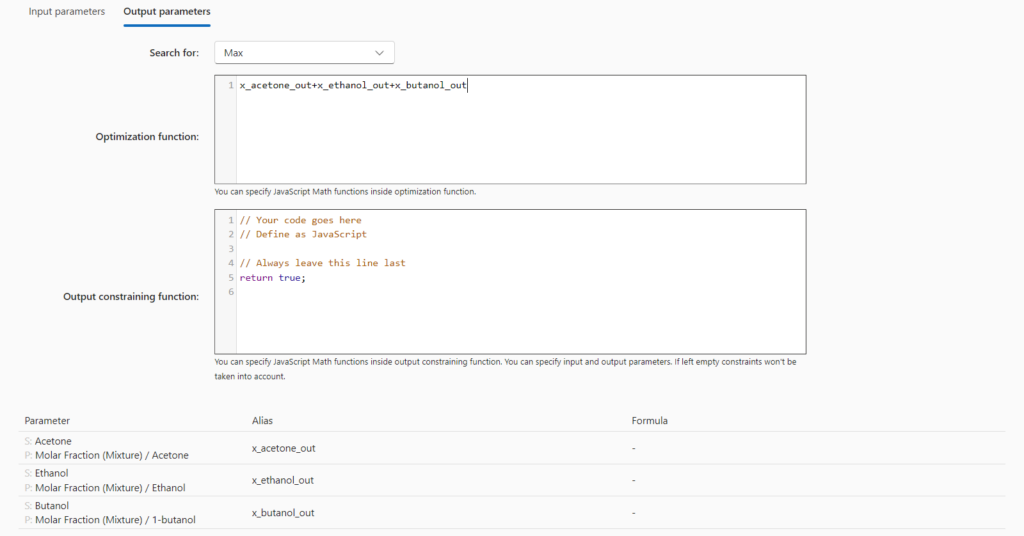
- Save your study and refresh the page. Click “Start processing” to start your calculations.
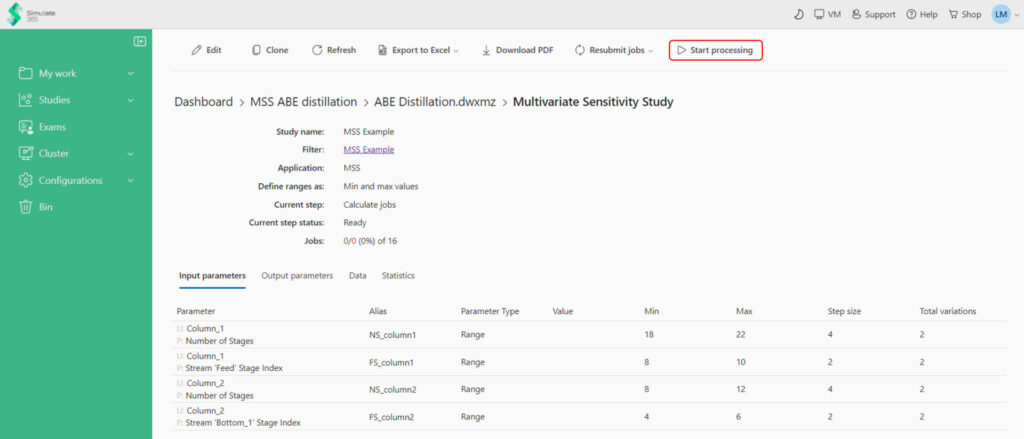
Step 4: Calculate your Study and analyze your results
- The results from your MSS are displayed in your Study Details in the “Data” tab. You can refresh the page to track the progress.
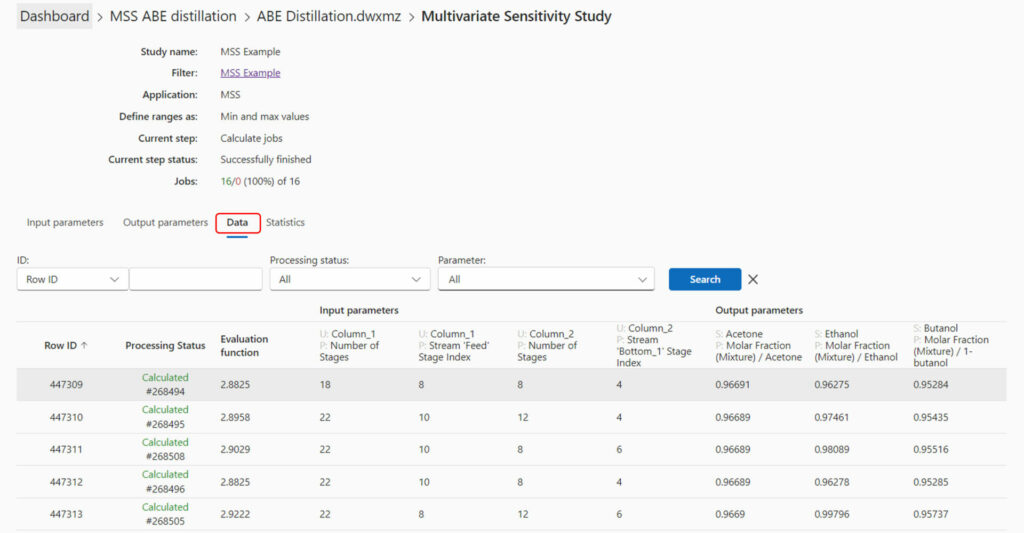
- You can access the calculation details on the job number # in the “Processing Status” tab.
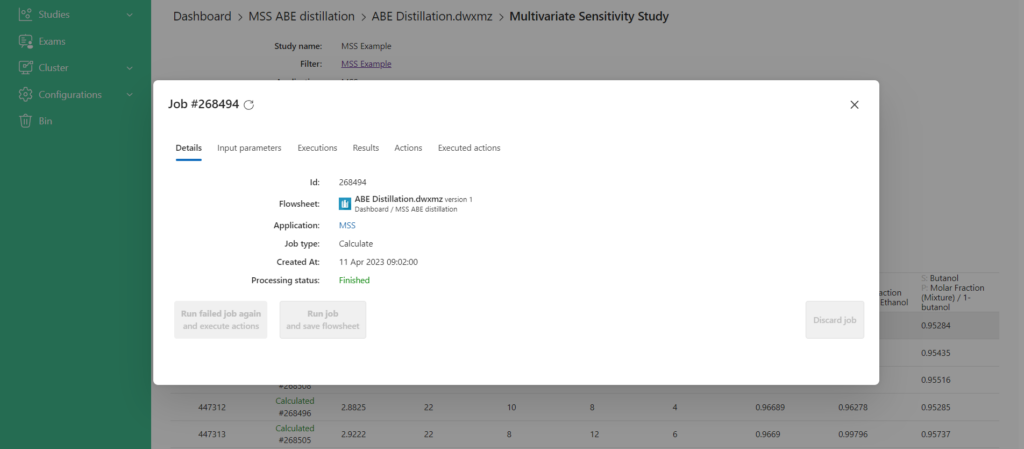
- The “Statistics” tab shows the average calculation times of your study.
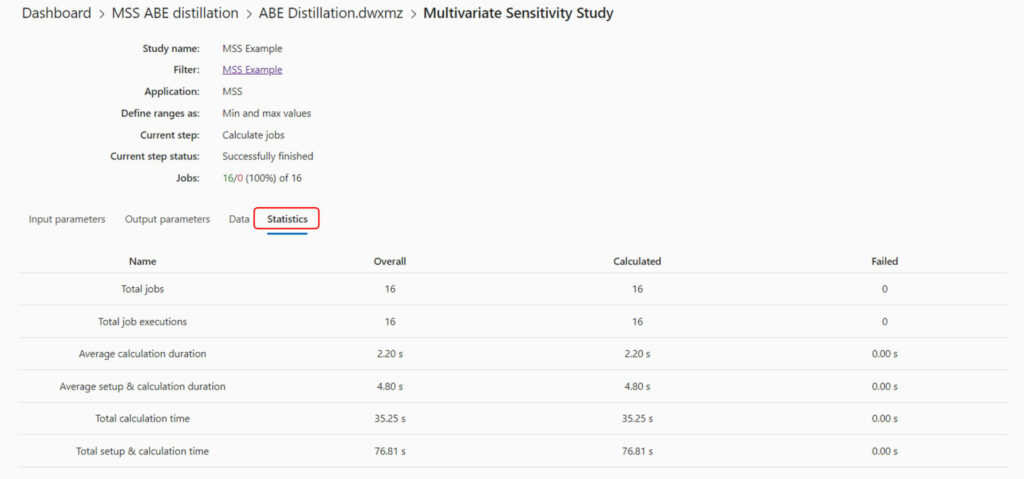
- Once the calculations are complete, you can export your results to an Excel file by selecting the “Export to Excel” or download your MSS details by selecting “Download PDF”.